Timeline Outline Navigation
React Chrono includes an outline feature that allows users to quickly navigate to specific items within the timeline. This is particularly useful for long timelines with many events.
The outline functionality is automatically available in vertical and alternating modes. An outline button appears in the top-left corner of the timeline (or top-right if the layout is flipped). Clicking this button reveals a popover menu listing all timeline items.
Using the Outline
The outline feature is enabled by default in vertical and alternating modes - no configuration needed:
import React from "react";
import { Chrono } from "react-chrono";
const events = [
{
title: "Event 1 - January",
cardTitle: "Planning Phase",
cardSubtitle: "January 1, 2023",
},
{
title: "Event 2 - February",
cardTitle: "Development Start",
cardSubtitle: "February 1, 2023",
},
{
title: "Event 3 - March",
cardTitle: "Alpha Release",
cardSubtitle: "March 1, 2023",
},
// ... more events
];
function TimelineWithOutline() {
return (
<Chrono
items={events}
mode="vertical" // Outline is automatically available
/>
);
}
export default TimelineWithOutline;Using v2.x Syntax (Still Supported)
<Chrono
items={events}
mode="vertical" // Or "alternating"
/>Note
The outline functionality is only available in vertical and alternating modes. In horizontal or horizontal-all modes, the outline button is not displayed.
Using the Popover Menu
Once enabled, the outline button (often a hamburger icon or similar) will be visible.
- Clicking the button: Opens a popover menu.
- Popover Content: The menu lists all timeline items, typically using their
titleproperty. The currently active/visible item in the timeline is usually highlighted in the popover. - Navigation: Clicking on an item in the popover menu will smoothly scroll the timeline to that specific item.
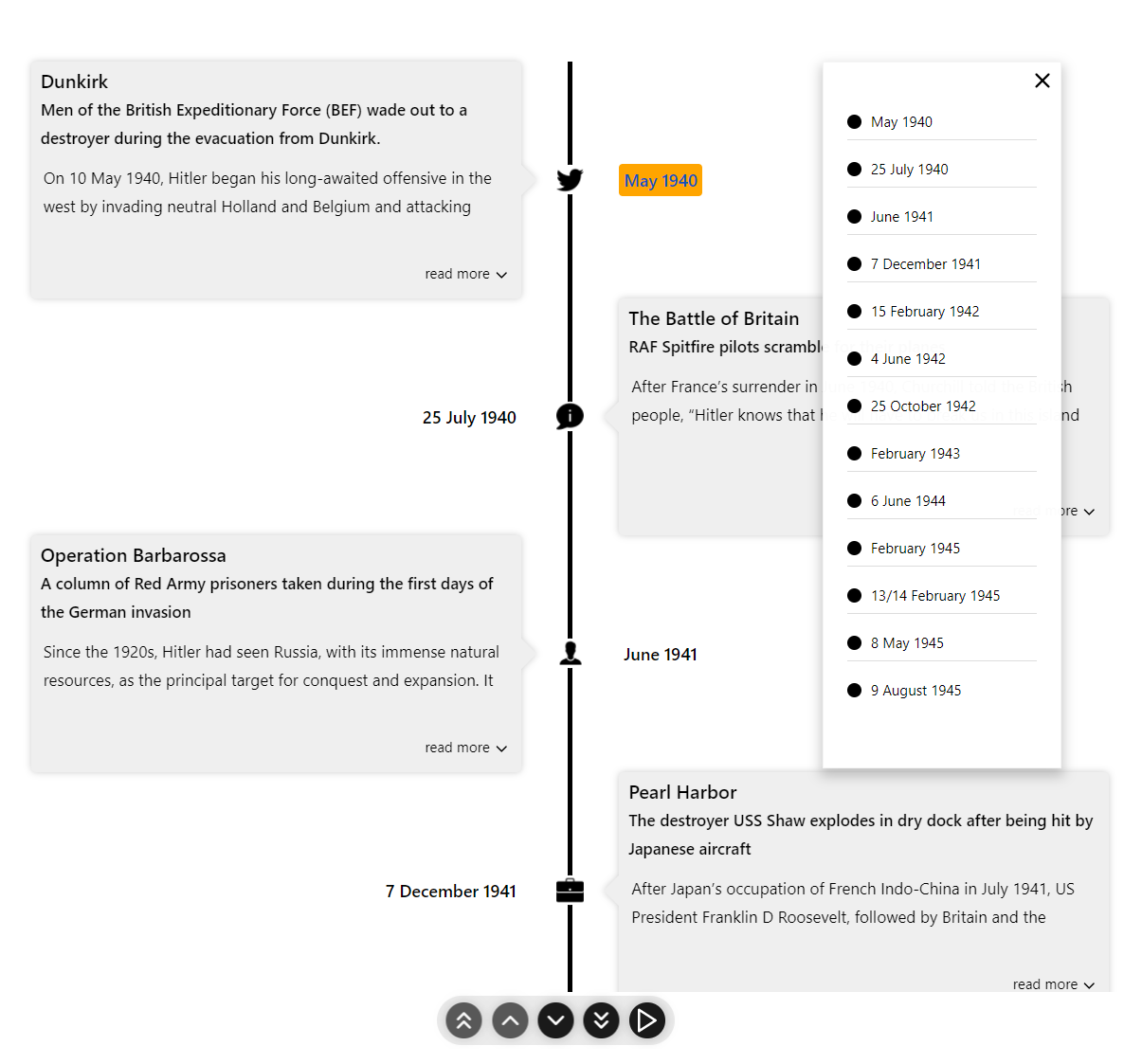
Listening to Outline Selections
You can listen to outline selection events using the onOutlineSelection callback:
function TimelineWithOutlineCallback() {
const handleOutlineSelection = (index) => {
console.log(`User selected item ${index} from the outline`);
// You can track analytics, update state, etc.
};
return (
<Chrono
items={events}
mode="vertical"
onOutlineSelection={handleOutlineSelection}
/>
);
}Callback Parameters
| Parameter | Type | Description |
|---|---|---|
index | number | Zero-based index of the selected timeline item |
The outline feature significantly improves navigation for extensive timelines, providing users with a quick overview and direct access to any event.